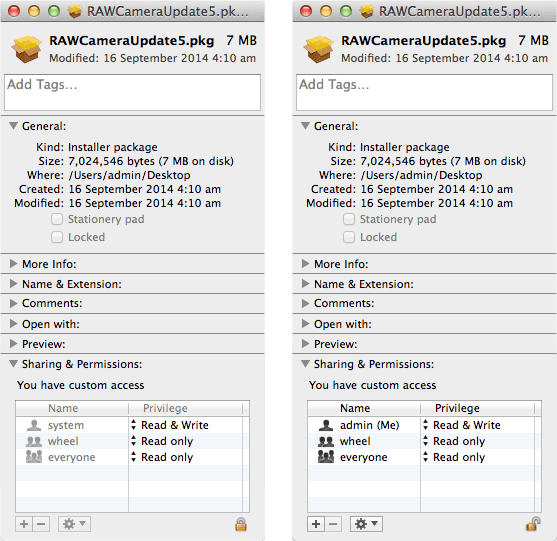Capturing Package Files with PkgKeeper
Deploying software via Munki is an excellent asset to sites managing fleets of Macs. Sometimes however, a package will not be listed directly on Apple's Support website and also may not be taking advantage of OS X Server's Caching Service. This is why I created the script PkgKeeper. The script works by monitoring filesystem access and if a pkg or dmg file is detected a hard link of the file is created on the user’s desktop.
At this point you may be asking yourself “what is a hard link?” Every unique file on a Unix (the foundation of OS X) filesystem has an inode (index node). One of the attributes of an inode is link count. The link count is the number of hard links to a file.
Normally a file has a link count of just one, but when a new hard link is created that link count is incremented by one. Naturally, removing a file decrements the link count by one. It is not until the link count reaches zero that the inode is removed and the space is marked as available for use.
Under normal circumstances once an update package is installed and the package is removed the file's link count goes from one to zero. However, PkgKeeper creates another hard link of the file while it is still in use setting the file's link count to two. This stops the file from hitting a link count of zero and being completely removed.
Using The Script
Open Terminal and paste the following to download the script:
curl -O https://raw.githubusercontent.com/Error-freeIT/PkgKeeper/master/pkgkeeper.sh
Make the script executable:
chmod +x pkgkeeper.sh
Run the script:
sudo ./pkgkeeper.sh
Start downloading an update and watch as the script captures the package file.
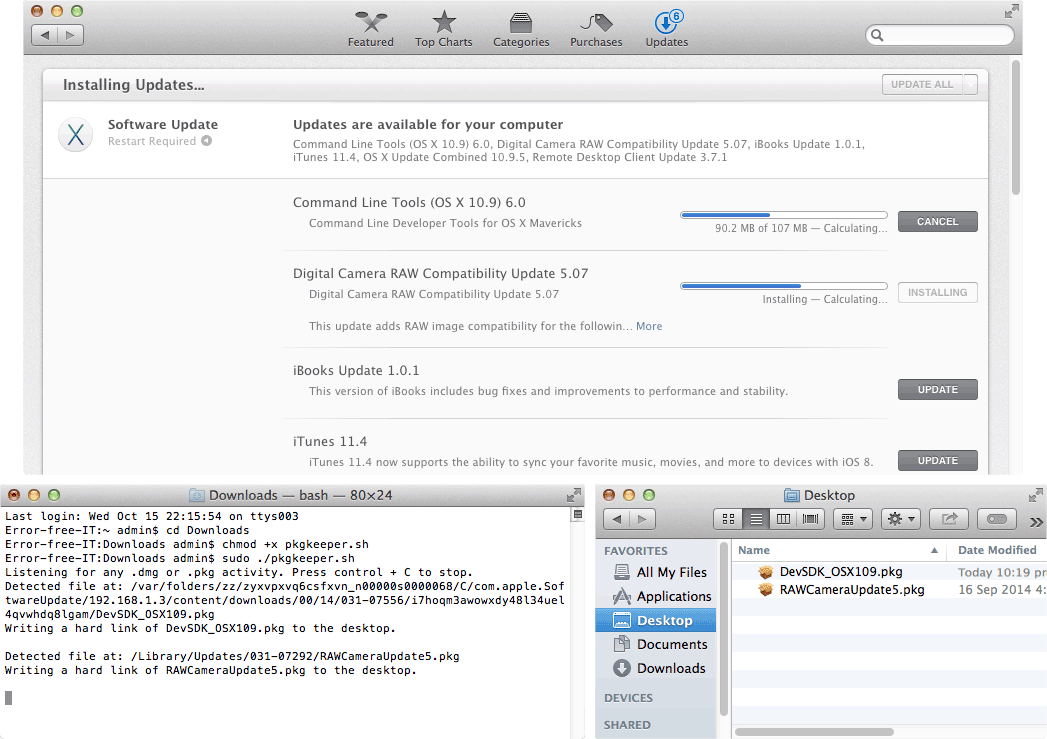
Note for OS X 10.11+ users: El Capitan's System Integrity Protection prevents this script from working. To temporally disable SIP boot into a recovery partition or 10.11 USB installer, open Terminal and type csrutil enable --without dtrace.
Bonus Tips
In Terminal you can view a file's link count with the command:
stat -f '%l' FILE_NAME
The inode also contains the User ID, Group ID and file mode attributes of the file. Therefore all hard links will have the same user, group ownership and access permissions.
Once the update is installed the original process deletes its hard link to the file. This means it is no longer accessing the file and we are safe to edit the file's ownership. The easiest way to do this is by editing the 'Sharing & Permissions' section in the 'Get Info' window.