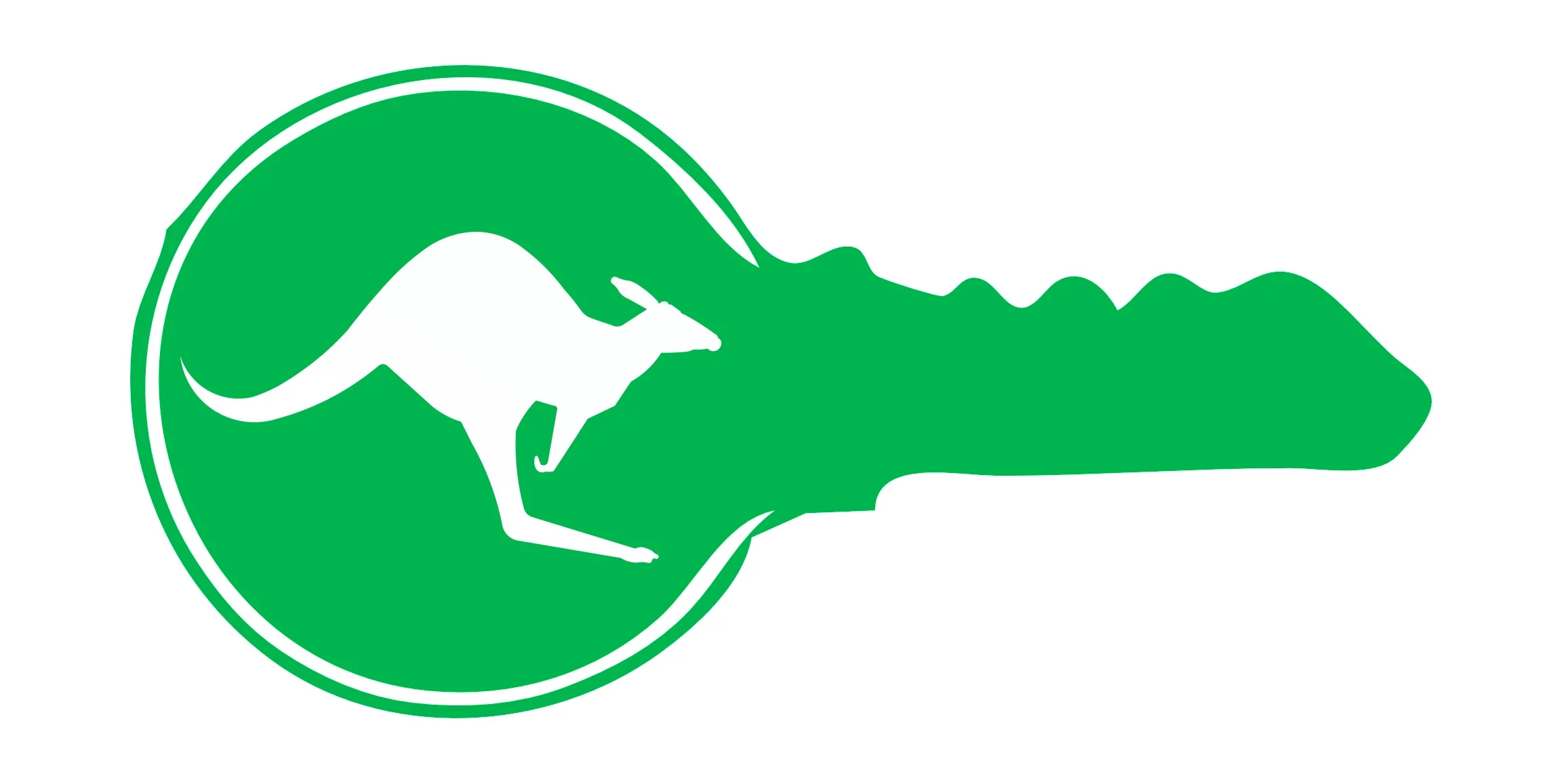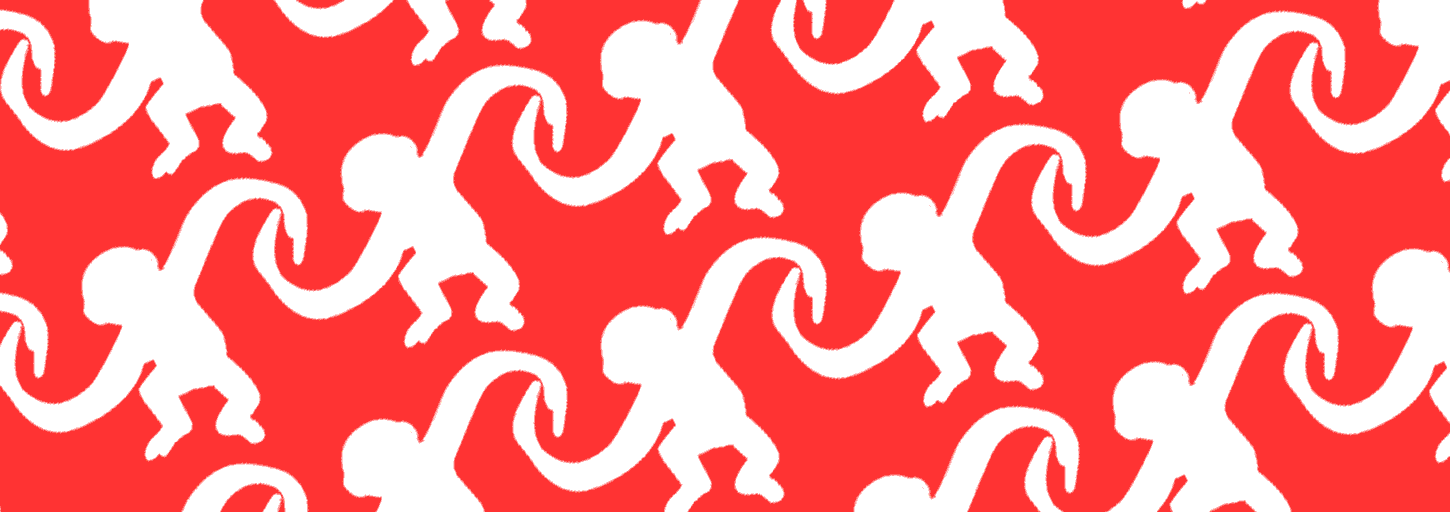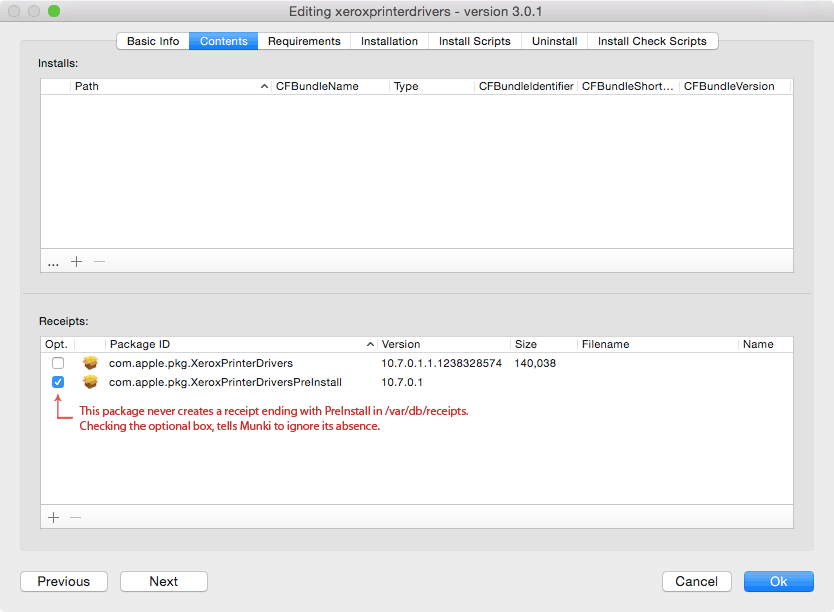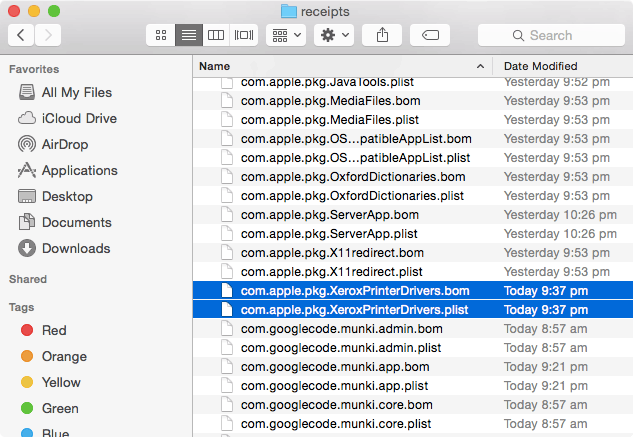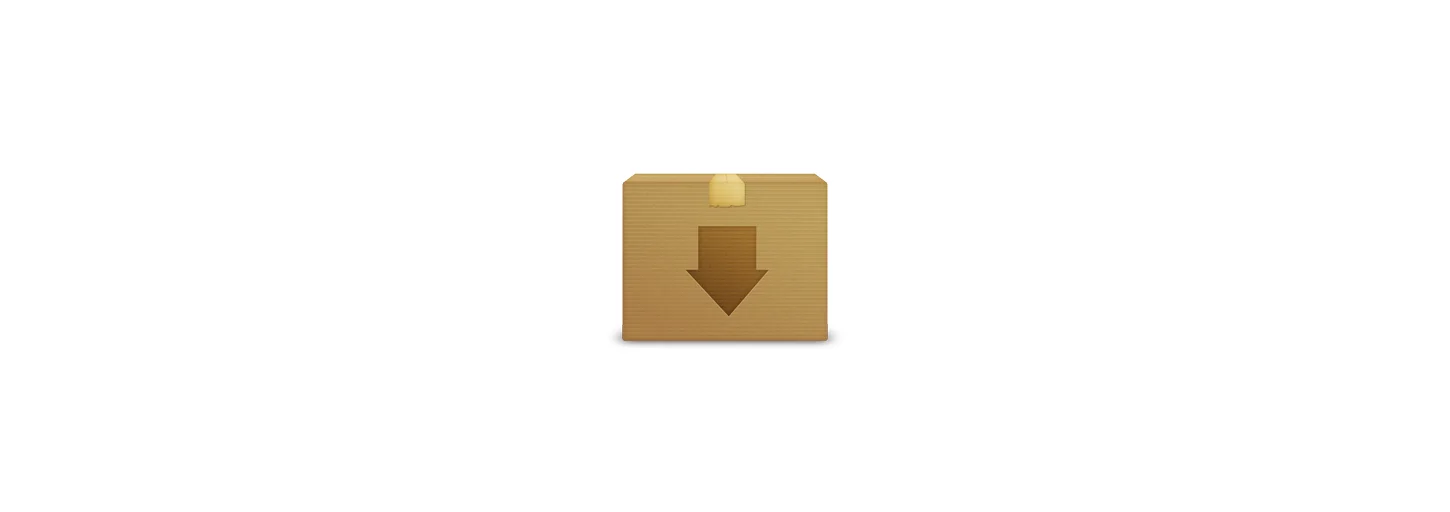It may seem confusing at first, but once the manifest infrastructure is in place, assigning new software to all relevant clients is simple. The green bubbles are manifests that clients check and we normally avoid adding any software directly to these. Yellow are purely for merging manifests, again nothing should be added to these. Blue are core attributes (e.g. laptop, staff, science, etc.) and software is assigned to these.
Configuring Munki Clients
Once Munki Tools is installed, clients need to be configured with the Munki repository's address and which manifest to check. Often these settings are configured using DeployStudio, a payload-free package or another means of script execution. This can be performed manually in Terminal with:
defaults write /Library/Preferences/ManagedInstalls.plist SoftwareRepoURL http://SERVERADDRESS/munki_repo
defaults write /Library/Preferences/ManagedInstalls.plist ClientIdentifier MANIFESTNAME
Testing Software
Before pushing out software to every Munki client it is important to thoroughly test that it works as expected. You should configure at least one test machine the same way as the rest of your client’s with the exception of pointing it to a testing manifest.
A testing manifest should include both the development and production catalogs, as well as a manifest directly accessed by clients.
Once that piece of software has been deemed stable, add it to the production catalog and watch as the rest of your clients install it.
Frequently Asked Questions
If you have read this far, you should be starting to get an understanding of how useful and feature rich Munki is. For readability I have chosen to tackle common queries I receive regarding Munki.
How does Munki know what is already installed?
Any applications installed by simply dragging and dropping them into Applications are detected by Munki. If a user deletes a drag and drop app from Applications Munki will notice its absence and reinstall it.
With package files, Munki indirectly checks for the existence of receipt files, therefore deleting the associated .plist and .bom files of a package in /var/db/receipts will cause Munki to reinstall that package.
Managed Software Center keeps attempting to install the same package over and over. What’s going wrong?
If MSC loops on a package, compare the receipts listed in the pkginfo file to the receipts present in the '/var/db/receipts/' directory. Once you figure out the missing receipt(s) mark them as optional (ignored).